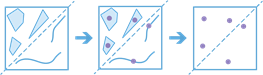Find Centroids
This tool works with a layer of multipoint, line, or area features to determine the representative center of each feature.
If Use current map extent is checked, only the features in the input multipoint, line, or area layer visible within the current map extent will be analyzed. If unchecked, all features in the input layer will be analyzed, even if they are outside the current map extent.
Choose layer whose features will be used to generate centroids
The multipoint, line, or area layer that will be used to find centroids.
In addition to choosing a layer from your map, you can select Choose Living Atlas Analysis Layer or Choose Analysis Layer found at the bottom of the drop-down list. This opens a gallery containing a collection of layers useful for many analyses.
Show me output locations
When At the true centroid is checked (default), the output will return the true location of the centroid for each input feature. The centroids will be located as follows:
- Multipoint features—The output centroid will be located at the average x and y coordinates of all the points in the multipoint feature.
- Line features—The output centroid will be located at the weighted average x and y coordinates of the midpoints of all line segments in the line feature. The weight is based on the length of the segment.
- Area features—The output centroid will be located at the center of the area.
When contained by input features is checked, the output point features will be contained by or inside each input feature. The resulting point features will appear as follows:
- Multipoint features—The output centroid will be coincident to one of the points in the multipoint group.
- Line features—The output centroid will be on the line. If the line is curved, the output will be at the midpoint of the line.
- Area features—The output point will be inside the area feature.
Result layer name
This is the name of the layer that will be created in My Content and added to the map. The default name is based on the tool name and the input layer name. If the layer name already exists, you will be prompted to provide another name.
Using the Save result in drop-down menu, you can specify the name of a folder in My Content where the result will be saved.