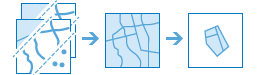Derive New Locations
This tool derives new features in your study area that meet a series of criteria you specify. These criteria can be based on attribute queries (for example, parcels that are vacant) and spatial queries (for example, parcels that are within flood zones).
If Use current map extent is checked, only the features that are visible within the current map extent will be analyzed. If unchecked, all features will be analyzed, even if they are outside the current map extent.
Derive new locations that match the following expression(s)
Click the Add Expression button to define an expression. You can add multiple expressions. After entering the expressions and clicking the Run Analysis button, features in your analysis layer are filtered through each expression. The portions of features that satisfy all expressions are written to the result layer.
There are two basic types of expressions you can create; attribute and spatial. Attribute expressions are queries on field values, such as where name is 'San Francisco'. There are four types of spatial expressions:
- within a distance of: portions of a feature within a distance of a feature in another layer. For example, find the portions of parcels that are within 500 meters of the Los Angeles river.
- completely contains: the feature must contain all of a feature in another layer. For example, find watersheds that completely contain parcels zoned for industrial use. No part of the parcel can be outside of the watershed.
- completely within: the feature must be entirely surrounded by a feature in another layer. For example, find school districts that are completely within the boundary of a city. No part of the school district can be outside of the city boundary.
- intersect: the feature or portions of the feature must overlap or intersect a feature in another layer. For example, find areas of burned vegetation from multiple fires within a national park. Burned areas outside the park boundary will not be included.
- nearest to: the feature must be nearest to a feature in another layer. For example, find the green space that is closest to each school.
Each spatial expression has a corresponding negation, with the exception of nearest to; not within a distance of, does not completely contain, not completely within, and does not intersect.
Result layer name
This is the name of the layer that will be created in My Content and added to the map. The default name is based on the tool name and the input layer name. If the layer name already exists, you will be prompted to provide another name.
Using the Save result in drop-down menu, you can specify the name of a folder in My Content where the result will be saved.