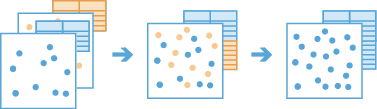Append Data
This tool appends data to an existing hosted feature layer. Append Data modifies the original input layer and does not generate a new output layer. You can match fields based on the field name and field type, or you can apply more advanced matching methods.
The following are examples:
- You're an employee of a large insurance company who generates sales records monthly. For your annual report, the monthly data must be compiled for analysis. To initiate sales analysis, you can leverage Append Data to update your AnnualReport_2018 layer once your monthly numbers become available. Since you know your organization maintains a consistent schema each month, you can use the default field mapping method to efficiently append features based on field name and type.
- Ten environmental groups each collect hundreds of thousands of climate measurements within their jurisdiction. These organizations want to compile their data to better understand regional and global patterns. Each organization determines the schema for their dataset. They each specified different field names for temperature and wind speed data. Given the field name differences between datasets, field mapping can be leveraged to specify how to append temperature and wind speed measurements to their respective fields.
Choose layer to append to
The table, point, line, or polygon features to which the data will be appended.
 | Caution: |
The layer you append to will be modified during execution of the tool. Before proceeding, ensure that you want to modify this layer. |
In addition to choosing a layer from your map, you can choose Choose Analysis Layer at the bottom of the drop-down list to browse to your contents for a hosted feature layer.
Choose layer to append
The table, point, line, or polygon features to append to the input layer.
In addition to choosing a layer from your map, you can choose Choose Analysis Layer at the bottom of the drop-down list to browse to your contents for a big data file share dataset or feature layer.
Append all features or define a subset (optional)
Identifies the features to be appended. This parameter is optional.
Choose how to append fields (optional)
Specifies how the append layer fields are appended to the input layer. By default, all matching input and append fields will be appended. Fields are a match if they have the same field name and the same field type. Optionally, you can choose how fields are matched, or calculate Arcade expressions to populate field values.
For example, you have an input layer with field_number, field_string, date_field, unused_field fields, and an append layer with field_string, field_number, and MY_DATE_FIELD fields.
- By default, the tool will match field_number in the input layer to field_number in the append layer, and field_string in the input layer to field_string in the append layer.
- By default, the input layer date_field and unused_field fields will be populated with values of null because they have no matching field in the append layer.
- Optionally, you can append values to fields that were not automatically matched by default. For example, date_field in the input layer can be matched to the append field MY_DATE_FIELD. To do this, use the drop-down menu next to date_field in the first column and select MY_DATE_FIELD from the drop-down menu in the second column.
- By default, value_1, value_2, and value_3 will be matched and appended.
- In addition to default behavior, values can be calculated for the my_Average field. Do this using multiple fields and mathematical operations by selecting the Expression drop-down option in the column next to my_Average and building a custom Arcade expression such as
average($feature["value_1"] + $feature["value_2"] + $feature["value_3"])
.