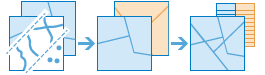Overlay Layers
Overlay Layers combines two or more layers into one single layer. You can think of overlay as peering through a stack of maps and creating a single map containing all the information found in the stack. Overlay is much more than a merging of line work; all the attributes of the features taking part in the overlay are carried through to the final product. Overlay is used to answer one of the most basic questions of geography, What is on top of what? The following are examples:
- What parcels are within the 100-year floodplain? (Within is another way of saying on top of.)
- What land use is on top of what soil type?
- What wells are within abandoned military bases?
If Use current map extent is checked, only the features in the input and overlay layers that are visible within the current map extent will be overlaid. If unchecked, all features in both the input layer and the overlay layer will be overlaid, even if they are outside the current map extent.
Choose input layer
The point, line, or area layer that will be overlaid.
In addition to choosing a layer from your map, you can select Choose Living Atlas Analysis Layer or Choose Analysis Layer found at the bottom of the drop-down list. This opens a gallery containing a collection of layers useful for many analyses.
Choose overlay layer
The layer to overlay on the input layer.
In addition to choosing a layer from your map, you can choose Choose Analysis Layer at the bottom of the drop-down list to browse to your contents for a big data file share dataset or feature layer.
Choose overlay method
The overlay method defines how the input layer and the overlay layer are combined.
- Intersect—The result will contain only those features or portions of features in the overlay layer that overlap with features in the input layer. When intersecting line or area features, you have the option to specify the type of features you want as output.
Points with Points
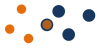
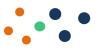
Lines with Lines
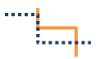
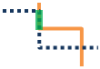
Areas with Areas
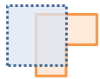
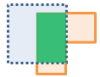
- Erase—The result will contain features or portions of features in the overlay layer that do not overlap with the areas in the input layer. The overlay layer can contain area, line, or point features.
Result layer name
The name of the layer that will be created in My Content and added to the map. It will have the same feature type (areas, lines, or points) as the input and overlay layers. The default name is based on the overlay method and the input layer name. If the layer already exists, you will be prompted to provide another name.
Using the Save result in drop-down box, you can specify the name of a folder in My Content where the result will be saved.