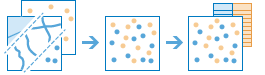Merge Layers
This tool combines two feature layers to create a single output layer. The layers to be merged must have the same geometry type and time type. You can control how the fields from the input layers are joined and copied. For example:
- I have three layers for England, Wales, and Scotland and I want a single layer of Great Britain.
- I have 2 layers and each contains parcel information for contiguous townships. I want to join them together into a single layer, keeping only the fields that have the same name and type on the 2 input layers.
Choose layer
The layer with tabular, point, line, or area features into which the second feature layer will merge. All fields from this layer will be included in the result layer.
Choose layer to merge
The feature layer to merge with the input layer. The layer to merge must have the same geometry type and time type as the input layer.
Modify merging fields
By default, all fields from both input layers will be included in the output. You can change how fields from the layer to merge will be included in the output with the following options:
- Rename—The field will be renamed in the output.
- Remove—The field will be removed from the output.
- Match—The field names are made equivalent. Values of the field from the layer to merge will be copied to the matched output field.
If both layers contain a field with an identical name and data type, the content of both fields will be merged into one field of that name. This does not apply to fields where Match is used in the Modify merging fields parameter.
Result layer name
The name of the layer that will be created. If you are writing to an ArcGIS Data Store, your results will be saved in My Content and added to the map. If you are writing to a big data file share, your results will be stored in the big data file share and added to its manifest. It will not be added to the map. The default name is based on the tool name and the input layer name. If the layer already exists, the tool will fail.
When writing to ArcGIS Data Store (relational or spatiotemporal big data store) using the Save result in drop-down box, you can specify the name of a folder in My Content where the result will be saved.