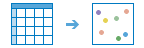Geocode Locations from Table
Geocoding is a way to convert addresses into coordinates. This tool converts addresses from a table, a CSV file, or an Excel file into a feature layer or an output file with the coordinates as extra columns.
Choose an input table
The input table with the addresses to be geocoded. The input must be a table, a CSV file, or an Excel file.
Choose a locator
Choose a locator service to geocode against. If the locator service you want to use is not in the drop-down menu, contact your administrator to have the locator service configured for batch geocoding.
Country
If all of your addresses are from one country, select that country to ensure the most accurate results. Otherwise, leave this parameter empty.
Select Data Fields
The locator service expects certain fields in the data, such as address, city, state, and postal code. Match the data fields in your input file or table to the fields that the locator is expecting using the drop-down boxes. The more fields you map, the more accurate the results will be. If the input table has all its data in one column, select Single Field and choose a data field from the drop-down menu. Otherwise, select Multiple Fields and map the appropriate locator fields to the multiple field columns in your table.
Choose an output format
Format of the output results. If you choose to create a feature service, the addresses from the input table will be added to the map as a layer of point features. The CSV and XLS options add files with the results of the geocoding job to My Content when the job is complete.
Output result name
This is the name of the layer that will be created in My Content and added to the map. The default name is based on the tool name and the input layer name. If the layer name already exists, you will be prompted to provide another name.
Using the Save result in drop-down menu, you can specify the name of a folder in My Content where the result will be saved.