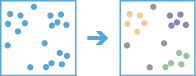Find Point Clusters
The Find Point Clusters tool finds clusters of point features within surrounding noise based on their spatial distribution.
For example, a nongovernmental organization is studying a particular pest-borne disease. It has a point dataset representing households in a study area, some of which are infested, and some of which are not. By using the Find Point Clusters tool, an analyst can determine clusters of infested households to help pinpoint an area to begin treatment and extermination of pests.
Choose the layer for which clusters will be found
The point layer that clusters will be found in. Layers must be in a projected spatial reference or have a processing spatial reference set to a projected coordinate system using Analysis Environments.
In addition to choosing a layer from your map, you can choose Choose Analysis Layer at the bottom of the drop-down list to browse to your contents for a big data file share dataset or feature layer.
Choose the clustering method to use
The clustering method that will be used to distinguish clusters of point features from surrounding noise. You can choose to use a defined distance or self-adjusting clustering algorithm.
Defined distance (DBSCAN) uses a specified search range to separate dense clusters from sparser noise. Defined distance (DBSCAN) is faster but is only appropriate if there is a very clear search range to use that works well to define all clusters that may be present. Defined distance (DBSCAN) finds clusters that have similar densities.
Self-adjusting (HDBSCAN) does not require a search range to be specified but it is a more time consuming method. Self-adjusting (HDBSCAN) finds clusters of points similar to defined distance (DBSCAN) but uses varying search ranges allowing for clusters with varying densities.
Minimum number of points to be considered a cluster
This parameter is used differently depending on the clustering method chosen:
- Defined distance (DBSCAN)—specifies the number of features that must be found within a certain distance of a point for that point to start to form a cluster. The distance is defined using the Limit the search range to parameter.
- Self-adjusting (HDBSCAN)—specifies the number of features neighboring each point (including the point itself) that will be considered when estimating density. This number is also the minimum cluster size allowed when extracting clusters.
Limit the search range to
When using defined distance (DBSCAN), this parameter is the distance within which the Minimum number of points to be considered a cluster must be found. This parameter is not used when self-adjusting (HDBSCAN) is chosen as the clustering method to use.
Result layer name
The name of the layer that will be created. If you are writing to an ArcGIS Data Store, your results will be saved in My Content and added to the map. If you are writing to a big data file share, your results will be stored in the big data file share and added to its manifest. It will not be added to the map. The default name is based on the tool name and the input layer name. If the layer already exists, the tool will fail.
When writing to ArcGIS Data Store (relational or spatiotemporal big data store) using the Save result in drop-down box, you can specify the name of a folder in My Content where the result will be saved.