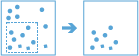Copy to Data Store
This tool will take an input layer and copy it to a data store. You can copy results to ArcGIS Data Store (relational or spatiotemporal big data store) and a layer will be created in your portal or you can copy results to a big data file sure.
For example, you could copy features that are stored in a big data file share to a relational data store and specify that only features within the current map extent will be copied. This would create a hosted feature service with only those features that were within the specified map extent.
Choose layer to copy
The layer or table that will be copied.
In addition to choosing a layer from your map, you can choose Choose Analysis Layer at the bottom of the drop-down list to browse to your contents for a big data file share dataset or feature layer.
You may use all features or make a selection (optional)
Optionally, use the selection button to identify the locations to be copied.
Choose the data store to copy to
The data store that the layer will be copied to. This parameter will override the selection in the Analysis Environments. The options are the following:
- ArcGIS Data Store ArcGIS Data Store
- Spatiotemporal—This is the default.
- Relational
- Big Data File Share Output Templates
- A list of available big data file share templates in the format bigDataFileShareName-templateName. Big data file shares templates must be configured before running the tool.
Result layer name
The name of the layer that will be created. If you are writing to an ArcGIS Data Store, your results will be saved in My Content and added to the map. If you are writing to a big data file share, your results will be stored in the big data file share and added to its manifest. It will not be added to the map. The default name is based on the tool name and the input layer name. If the layer already exists, the tool will fail.
When writing to ArcGIS Data Store (relational or spatiotemporal big data store) using the Save result in drop-down box, you can specify the name of a folder in My Content where the result will be saved.